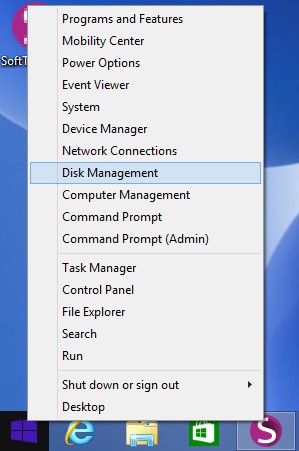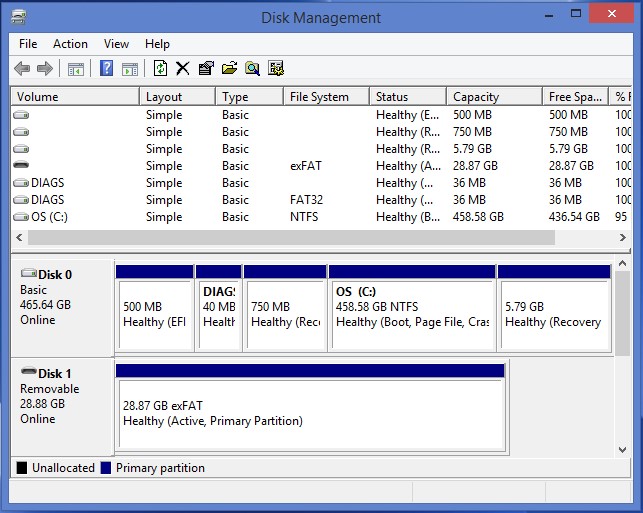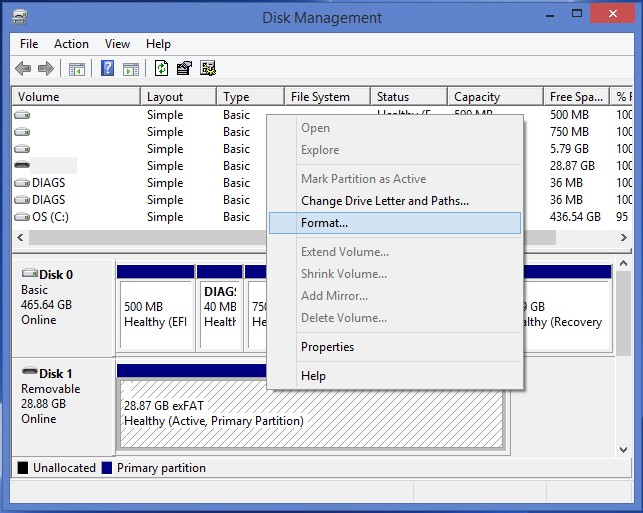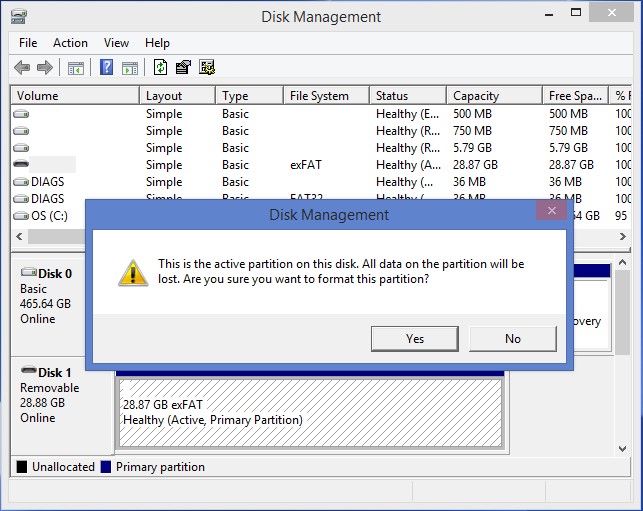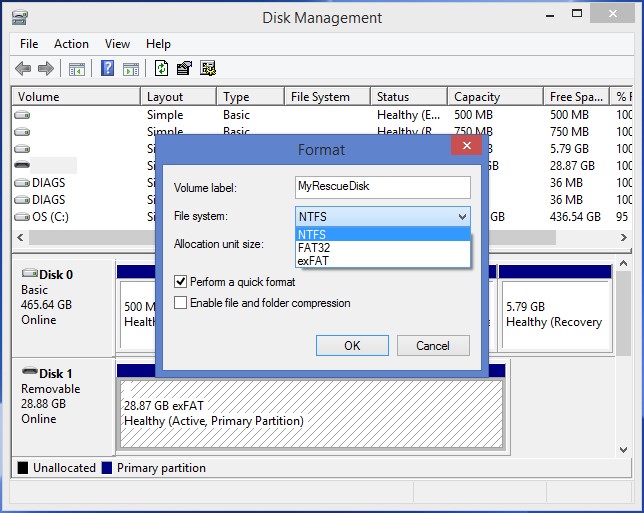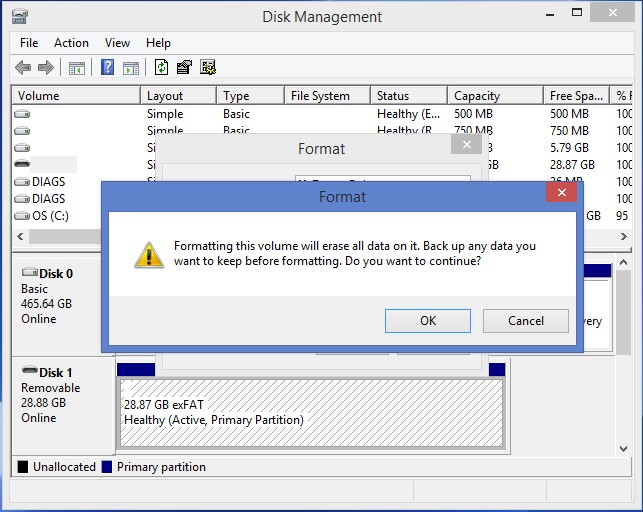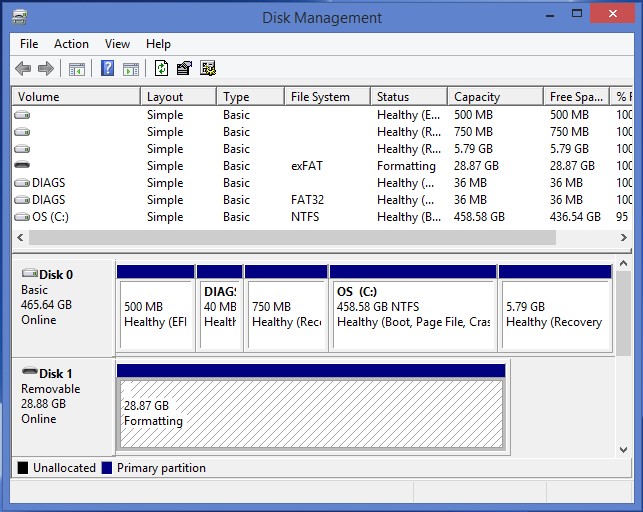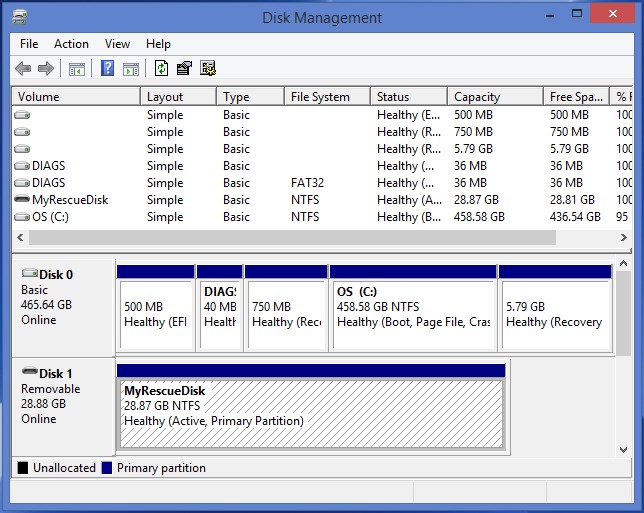Softthinks Backup and Recovery - How To's
Softthinks Backup and Recovery 1.9 Premium Edition.
How to convert a drive from exFAT to NTFS file system
Warning: Converting a drive from exFAT to NTFS will remove all its contents. Please back up the data you would like to keep before.
Right-click on "Start" , the Windows logo on the bottom-left of the screen, or press the Windows key on your keyboard, to display the menu below:
Click on "Disk Management":
In the "Disk Management" window, the lower pane will display a list of available drives. Identify your USB drive currently formatted in exFAT:
Right click on it and select “Format”:
Click on “Yes” on the pop-up message which appears:
In the pop-up dialog box which appears, set the file system to NTFS and leave the Allocation unit size to Default. The Volume Label field can be customized in order to give the volume a desired name, such as “MyRescueDisk ». Check the box labeled “Perform a quick format” and click on the “OK” button:
Click on the “OK” button on next pop-up message box to confirm:
Please wait some few seconds while your disk in being formatted to NTFS file system:
When complete, your drive will appear as NTFS: